This is a mirror host of the KP Official Wiki on Miraheze. We dont actually mirror we host the same content
Game Settings: Difference between revisions
There's nothing that violates the guidelines. See my recent discussion post for more info. |
miraheze-user->Ssmixx m Same as the Gootraxians edit. Some changes were kept, some were reverted, some were edited, etc. |
||
| Line 11: | Line 11: | ||
<!--|- | <!--|- | ||
==='''Auto Run'''=== | ==='''Auto Run'''=== | ||
Enables you to run automatically when moving; | Enables you to run automatically when moving; You don't have to press shift to run. Can also be activated by pressing left CTRL. (As of [[V3.1 Anniversary Event]], Auto Run has been removed from the Game Settings menu). (Hidden until it comes back)--> | ||
==='''Ability Keybind'''=== | ==='''Ability Keybind'''=== | ||
Enables you to switch the key which you use to activate a [[Gootraxians|Gootraxian's]] ability | Enables you to switch the key which you use to activate a [[Gootraxians|Gootraxian's]] ability. By default it's set to the "G" key. (Only available for PC players) | ||
==='''Debug Mode'''=== | ==='''Debug Mode'''=== | ||
Allows you to see | Allows you to see what your tools' hitboxes are and the range of your [[Weapons|weapon]]'s swing. | ||
When a weapon is equipped, green spheres will outline it. Upon using the weapon, red lines will trail the | When a weapon is equipped, green spheres will outline it. Upon using the weapon, red lines will trail behind the weapon, displaying it's hitbox. Additionally, upon attacking, text will appear near the bottom of the screen. If it's red, you didn't hit the target, or you tried to hit a target who's behind a wall; if it's green, you hit the target. | ||
==='''New Struggle System'''=== | ==='''New Struggle System'''=== | ||
Enables the new struggle system. On PC it changes the struggle buttons from '''Spacebar''' and '''Left Mouse Button''' to two buttons chosen by the player (By default these keys are "Q" and "E") | Enables the new struggle system. On PC it changes the struggle buttons from '''Spacebar''' and '''Left Mouse Button''' to two buttons chosen by the player (By default these keys are "Q" and "E"). | ||
==='''Range Aimlock'''=== | ==='''Range Aimlock'''=== | ||
| Line 33: | Line 33: | ||
==='''Global Shadows'''=== | ==='''Global Shadows'''=== | ||
Toggle Shadows around the map. | |||
==='''Low Detail Master'''=== | ==='''Low Detail Master'''=== | ||
Causes certain effects, such as Rainbow [[Slime Pup]], VIP [[Jammer]] and [[Night Shade]], and the rainbow bat's transitioning effect to be simplified. This also disables character tilting. | |||
==Sounds== | ==Sounds== | ||
| Line 42: | Line 42: | ||
==='''Background Music'''=== | ==='''Background Music'''=== | ||
Adjusts the volume of the | Adjusts the volume of the background music that plays in the game. It will only change the music that plays outside of the radio. | ||
==='''Footstep Sound'''=== | ==='''Footstep Sound'''=== | ||
| Line 57: | Line 57: | ||
==='''Blood'''=== | ==='''Blood'''=== | ||
Toggles the blood visual seen when a [[Gootraxians|Gootraxian]] or a human gets hit. | Toggles the blood visual seen when a [[Gootraxians|Gootraxian]] or a human gets hit. Humans bleed a red color while Gootraxians will bleed a color akin to the color of their skin. | ||
==='''Brightness'''=== | ==='''Brightness'''=== | ||
| Line 63: | Line 63: | ||
==='''Camera Animation'''=== | ==='''Camera Animation'''=== | ||
Enables camera movement while running. Does not work if you are walking. | |||
==='''Camera Shake'''=== | ==='''Camera Shake'''=== | ||
| Line 69: | Line 69: | ||
==='''First Person Arm'''=== | ==='''First Person Arm'''=== | ||
Allows you to see your arms in first person. This is mostly for people that want more aesthetics in first person. | |||
==='''Hide Player Nametag'''=== | ==='''Hide Player Nametag'''=== | ||
Hides the nametag UI of yourself and other players. This includes their health bar. | Hides the nametag UI of yourself and other players. This includes their nickname and health bar. | ||
==='''Realistic Perspective'''=== | ==='''Realistic Perspective'''=== | ||
| Line 78: | Line 78: | ||
==='''Remove Shirt Graphic'''=== | ==='''Remove Shirt Graphic'''=== | ||
Toggles | Toggles T-Shirts of players. | ||
==='''Remove Skins effects'''=== | ==='''Remove Skins effects'''=== | ||
Removes | Removes skin effects upon hitting a target. (Flame particles, outlines, etc.) | ||
==='''Shell Ejection'''=== | ==='''Shell Ejection'''=== | ||
Makes | Makes guns eject bullets upon firing. | ||
==Miscellaneous== | ==Miscellaneous== | ||
==='''Chat Display Names'''=== | <!-- ==='''Chat Display Names'''=== | ||
Toggles the players' <u>display names</u> in the chat. If disabled, the players' <u>usernames</u> are displayed instead. | Toggles the players' <u>display names</u> in the chat. If disabled, the players' <u>usernames</u> are displayed instead. --> | ||
==='''Client Stats'''=== | ==='''Client Stats'''=== | ||
Shows the server's region, Frames Per Second (FPS) counter, server age, game version and the time you must wait to claim your Daily Reward. | Shows the server's region, Frames Per Second (FPS) counter, server age, game version and the time you must wait to claim your Daily Reward. | ||
| Line 138: | Line 137: | ||
==Trivia== | ==Trivia== | ||
*There used to be an option called '''"Disable Tilting"''' which | *There used to be an option called '''"Disable Tilting"''' which removed the characters' tilting when walking or running. | ||
**Currently, it's only seen when the player enables "Low Detail Master". | **Currently, it's only seen when the player enables "Low Detail Master". | ||
{{MechanicsNav}} | {{MechanicsNav}} | ||
[[Category:Miscellaneous]] | [[Category:Miscellaneous]] | ||
Revision as of 03:48, 1 March 2024
Accessible via the middle left GUI, on the Game Settings button.
Game Settings
<tabber>
|-|Current Game Settings=
Gameplay
Changes the general style of gameplay you prefer, such as being able to view hitboxes, change the quality of the map's environment, etc.
Ability Keybind
Enables you to switch the key which you use to activate a Gootraxian's ability. By default it's set to the "G" key. (Only available for PC players)
Debug Mode
Allows you to see what your tools' hitboxes are and the range of your weapon's swing.
When a weapon is equipped, green spheres will outline it. Upon using the weapon, red lines will trail behind the weapon, displaying it's hitbox. Additionally, upon attacking, text will appear near the bottom of the screen. If it's red, you didn't hit the target, or you tried to hit a target who's behind a wall; if it's green, you hit the target.
New Struggle System
Enables the new struggle system. On PC it changes the struggle buttons from Spacebar and Left Mouse Button to two buttons chosen by the player (By default these keys are "Q" and "E").
Range Aimlock
When turned on, whenever you equip Bricks, the shiftlock gets automatically enabled. Mobile players cannot change this option and are forced into having it enabled.
Optimization
Footsteps
Toggles the sound of the footsteps when a player walks or runs.
Global Shadows
Toggle Shadows around the map.
Low Detail Master
Causes certain effects, such as Rainbow Slime Pup, VIP Jammer and Night Shade, and the rainbow bat's transitioning effect to be simplified. This also disables character tilting.
Sounds
The volume for all the sounds in-game are adjustable, unlike older versions where sounds could only be turned on/off.
Background Music
Adjusts the volume of the background music that plays in the game. It will only change the music that plays outside of the radio.
Footstep Sound
Adjusts the volume of the footstep sounds when you and other players move around. If Footsteps in Optimization is disabled, this setting will not work.
Radio Music
Adjusts the volume of the radio music in the game. It will only change the music playing from radios scattered throughout the map.
Skins music
Adjusts the volume of the music from skins that play music (Such as the Guitar skins, the Stop Sign, etc.)
Visuals
Changes miscellaneous, mostly cosmetic aspects of the game.
Blood
Toggles the blood visual seen when a Gootraxian or a human gets hit. Humans bleed a red color while Gootraxians will bleed a color akin to the color of their skin.
Brightness
Adjusts the screen's brightness, can especially be useful for Power Outages or Blackouts.
Camera Animation
Enables camera movement while running. Does not work if you are walking.
Camera Shake
Toggles the camera shaking from the insta-infect hazards, the Gootraxians' attacks and grabs, the humans' weapon attacks, etc.
First Person Arm
Allows you to see your arms in first person. This is mostly for people that want more aesthetics in first person.
Hide Player Nametag
Hides the nametag UI of yourself and other players. This includes their nickname and health bar.
Realistic Perspective
Realistic perspective gives you a more realistic lighting, and a slight screen vignette. This is purely cosmetic, though it can affect the lighting in Power Outages and Blackouts.
Remove Shirt Graphic
Toggles T-Shirts of players.
Remove Skins effects
Removes skin effects upon hitting a target. (Flame particles, outlines, etc.)
Shell Ejection
Makes guns eject bullets upon firing.
Miscellaneous
Client Stats
Shows the server's region, Frames Per Second (FPS) counter, server age, game version and the time you must wait to claim your Daily Reward.
Global Reward Announce
When this setting is turned on, Any Legendary or Ultra Rare skins you get via opening crates or crafting will be displayed in the chat for everyone to see.
|-|Legacy Game Settings=
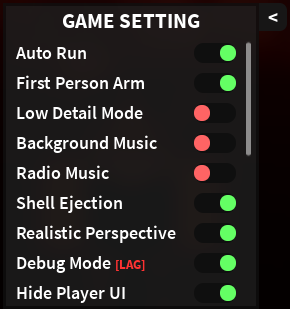
Some settings had different names in the past, but most of them have the same functions.
- Auto Run
- First Person Arms
- Low Detail Mode
- Background Music
- Radio Music
- Shell Ejection
- Realistic Perspective
- Remove Shirt Graphic
- Debug Mode
- Hide Player UI
- Footstep Sounds
- Client stats
- Character Tilting
- Remove skin effects
- Disable skins music
- Disable UI effect
- Camera Shake
</tabber>
Trivia
- There used to be an option called "Disable Tilting" which removed the characters' tilting when walking or running.
- Currently, it's only seen when the player enables "Low Detail Master".
| ||||||||
