This is a mirror host of the KP Official Wiki on Miraheze. We dont actually mirror we host the same content
Game Settings
Accessible via the middle left GUI, on the Game Settings button.
Game Settings
<tabber>|-|Current Game Settings=
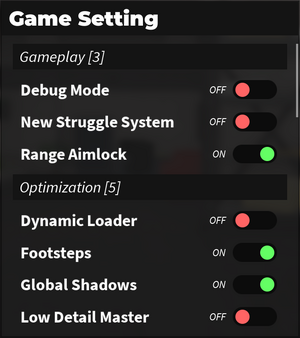
Gameplay [3]
Changes the general style of gameplay you prefer, such as being able to view hitboxes, change the quality of the map's environment, etc.
Debug Mode
Allows you to see what your tools' hitboxes are and the range of your weapon's swing.
When a weapon is equipped, green spheres will outline it. Upon using the weapon, red lines will trail behind the weapon, displaying it's hitbox. Additionally, upon attacking, text will appear near the bottom of the screen. If it's red, you didn't hit the target, or you tried to hit a target who's behind a wall; if it's green, you hit the target.
New Struggle System
Enables the new struggle system. On PC it changes the struggle buttons from Spacebar and Left Mouse Button to two buttons chosen by the player (By default these keys are "Q" and "E"). You cannot remap these if you are on Console or Mobile.
Range Aimlock
When turned on, whenever you equip Bricks, the shiftlock gets automatically enabled. Mobile players cannot change this option and are forced into having it enabled.
Optimization [5]
Dynamic Loader
Unload distant props near the player's camera for improved performance.
Footsteps
Toggles the sound of the footsteps when a player walks or runs.
Global Shadows
Toggle the slight shadings and reflections around the map.

Low Detail Master
Currently doesn't work. Previously caused certain effects, such as the rainbow bat's transitioning effect to be simplified.
Unload Distance
Specify the distance at which props will be unloaded for optimization.
Sounds [4]
The volume for all the sounds in-game are adjustable, unlike older versions where sounds could only be turned on/off.
Background Music
Adjusts the volume of the background music that plays in the game. It will only change the music that plays outside of the radio.
Footstep Sound
Adjusts the volume of the footstep sounds when you and other players move around. If Footsteps in Optimization is disabled, this setting will not work.
Radio Music
Adjusts the volume of the radio music in the game. It will only change the music playing from radios scattered throughout the map.
Skins music
Adjusts the volume of the music from skins that play music (Such as the Guitar skins, the Stop Sign, etc.)
Visuals [17]
Changes miscellaneous, mostly cosmetic aspects of the game.
Blood
Toggles the blood visual seen when a Raytraxian or a human gets hit. Humans bleed a random color while Raytraxians bleed colors akin to the color of their fur/skin.
Brightness
Adjusts the screen's brightness. Can especially be useful for Power Outages.
Camera Animation
Enables camera movement while running. Does not work if you are walking.
Camera Shake
Toggles the camera shaking from the Raytraxians' attacks and grabs, the humans' weapon attacks, etc.
Depth Of Field
Switches to emphasize the foreground and blur the background based on distances.
First Person Arm
Allows you to see your arms in first person. This is mostly for people who want more aesthetics in first person.
Raytrax Team Color
Allows you to change the color of the Raytraxian team.
Grime Filter
When enabled, a green-ish hue will filter the entire screen. This can possibly affect the lightning.
Hide Player Nametag
Hides the nametag UI of yourself and other players. This includes their nickname and health bar.
Hit Toggle Effect
Toggles a visual indicator showing a successful hit on an enemy.
Human Team Color
Allows you to change the color of the human team.
Motion Blur
Toggles the screen blur when the camera or the character rotates/turns heavily.
Remove Shirt Graphic
Toggles T-shirts of players.
Remove Skins effects
Removes skin effects upon hitting a target. (Flame particles, outlines, etc.)
Shell Ejection
Makes VIP-Server exclusive guns eject bullets upon firing.
Smartbone
Toggles the tails and ears of Raytraxians to move.
Vibrance Filter
When enabled, an orange-ish hue will filter the entire screen. This can possibly affect the lightning, and can also be used to make the aesthetics more vivid.
Miscellaneous [3]
Client Stats
Shows the server's region, Frames Per Second (FPS) counter, server age, game version and the time you must wait to claim your Daily Reward.
Global Reward Announce
When this setting is turned on, Any Legendary or Ultra Rare skins you get via opening crates or crafting will be displayed in the chat for everyone to see.
Instant Shop Transition
Removes the brief shop transitions when enabled.
|-|Legacy Game Settings=
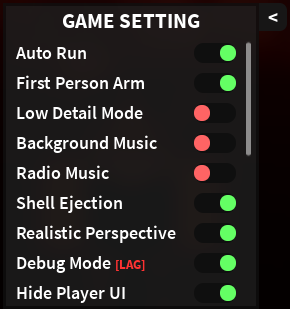
Some settings had different names in the past, but most of them have the same functions.
- Auto Run
- First Person Arms
- Low Detail Mode
- Background Music
- Radio Music
- Shell Ejection
- Realistic Perspective
- Remove Shirt Graphic
- Debug Mode
- Hide Player UI
- Footstep Sounds
- Client stats
- Character Tilting
- Remove skin effects
- Disable skins music
- Disable UI effect
- Camera Shake</tabber>
Trivia
- There used to be an option called "Disable Tilting" which removed the characters' tilting when walking or running.
- After its removal, it was only seen when the player enables "Low Detail Master".
- In later versions, the character tilting is no longer present due to causing lag.
- If the player enables both correction filter options, both filters will "combine", causing to the screen to filter into a lime-ish hue instead.
- The color correction filters are also known as "Gloomy and Cold" and "Warm and Colorful", respectively, according to the update log in the Discord server.

| ||||||||
